DDE Link for Spreadsheets
Dynamic Data Exchange (DDE) is a communication process that permits applications to share data. Barchart Trader allows you to connect any quoteboard using DDE to either Microsoft Excel, OpenOffice Calc, or LibreOffice Calc and auto-update the spreadsheet as Barchart Trader gets new data.
DDE is available only on Windows installations, and only from a Quoteboard or a Fixed Quoteboard.
Spreadsheets and Macros
In order to use DDE, your spreadsheet needs to allow macros to be executed. This is typically a security setting found under Tools, or may be a setting you are asked to enable when starting the DDE connection.
If using OpenOffice Calc, you must manually enable Visual Basic macros.
- Start OpenOffice Calc.
- Choose Tools > Options > Load/Save > VBA Properties
- Enable the Executable code checkbox.
Start a DDE Connection
- Open a Quoteboard or a Fixed Quoteboard and place it on your workspace.
- Click the
 Action menu, found in the top right corner of the quoteboard, select Export Quoteboard, then select with Excel (DDE) or OpenOffice (DDE).
Action menu, found in the top right corner of the quoteboard, select Export Quoteboard, then select with Excel (DDE) or OpenOffice (DDE).
Result: The Quoteboard is saved as an .xls file (Excel) or .ods file (OpenOffice) on your computer. The dialog shows you the location of the file and allows your to either open the location/folder where the file was placed, open the file, or dismiss the dialog by pressing OK:

The Worksheet
The file can now be opened with your spreadsheet software.
Important: Barchart Trader must be open for the spreadsheet to receive updates.
If you've opened the spreadsheet before opening the application, or to restart the DDE connection, click the Refresh All button at the top of the spreadsheet.
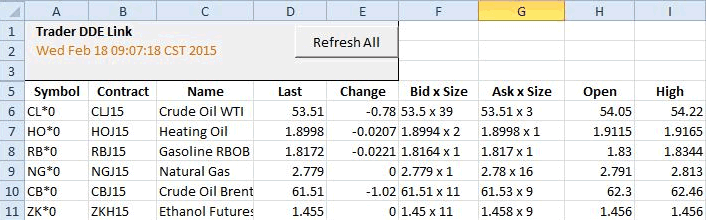
The worksheet will be populated with new data from Barchart Trader. If desired, you may add or change symbols on the spreadsheet.
Add a Symbol
- Position your cursor in an open cell in the Symbol column.
- Enter the desired symbol.
Result: The spreadsheet automatically pulls in the remaining data columns and will continue to update using data from the application. The symbol is NOT added to the quoteboard in Barchart Trader.

Change a Symbol
- Position your cursor in the cell containing the Symbol you wish to change.
- Enter the desired symbol.
Result: The spreadsheet automatically pulls in the data for the new symbol. The symbol is NOT added to the quoteboard in Barchart Trader.
Formatting Your Spreadsheet
Once data is imported to the spreadsheet, it may be necessary to format the cells to receive the type of data being retrieved via DDE. For example, price fields may need to be formatted with the proper decimal places or commas and time fields may need to be formatted as HH:MM:SS.
Underlying Formulas
DDE places a formula in each cell in the worksheet so the appropriate data can be pulled from the application. If desired, you can enter these formulas in new cells to pull in data that was not on the original quoteboard in the application.
Excel Formula =Trader|Quotes![Symbol].[Field]
Examples:
- =Trader|Quotes!AAPL.last
- =Trader|Quotes!'ZW*0.previous'
OpenOffice/LibreOffice Formula=DDE("Trader";"Quotes";"Symbol.Field")
or =DDE("Trader";"Quotes";CONCATENATE($A5;".Field"))
where A5 = the column/row containing the symbol
Examples:
- =DDE("Trader";"Quotes";"AAPL.last")
- =DDE("Trader";"Quotes";"ZW*0.previous")
- =DDE("Trader";"Quotes";CONCATENATE($A23;".volume"))
Available Quote Fields
| Available Quote Fields | Description |
|---|---|
| contract | Displays the full futures contract. If the symbol is ZW*0, the contract would return, for example, ZWK15 |
| last | Last Price |
| open | Open Price |
| high | High Price (current session) |
| low | Low Price (current session) |
| previous | Previous Settle Price |
| volume | Volume (current session) |
| change | Price Change |
| changeper | Percent Change |
| lastsize last_size |
Size of the Last Trade |
| bid | Bid Price |
| bidsize bid_size |
Bid Size |
| bid_both | Bid x Size |
| ask | Ask Price |
| asksize ask_size |
Ask Size |
| ask_both | Ask x Size |
| exchange | Exchange |
| month month_year |
The expiration month and year |
| name | Symbol name |
| expiration exp_date |
Expiration date (futures) |
| time short_time |
Time stamp for the last bid/ask |
| tradetime trade_time |
Time stamp for the last trade |
| settle | Settle Price (current session) |
| prevsettle | Previous Session Settle Price |
| issettled is_settled |
Yes / No to indicate if settled |
| vwap | Volume Weighted Average Price |
| oi open_interest |
Open Interest |