The DOM Trader
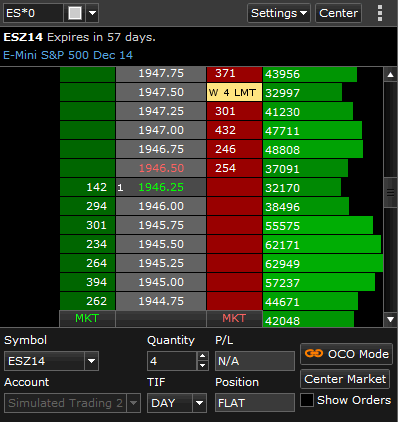
The DOM Trader (Depth of Market) panel is identical to the Market Depth Ladder, with the additional ability to trade directly from the Order Book and analyze limit orders as they develop.
The DOM Trader provides the same bid, ask and cumulative volume data. It allows you to quickly see and adapt to market movement, and place orders by simply clicking on a price to place a limit order.
The DOM Trader supports OCO Mode, a multi-part order where all other parts are cancelled if one part of the order is executed.
Bids (orders to buy) are shown in green on the left, and asks (orders to sell) are shown on the right in red. As a trade is executed, the trade size is indicated alongside the price on the ladder.
The DOM Trader lets you view the day's total volume traded at each price level. The "Volume at Price" feature may help identify trends and volume patterns as you look to place orders.
The bottom of the panel includes order placement to execute a trade. You can place market orders, limit orders and stops with the click of the mouse while monitoring for developing volume traded at price patterns.
You may also Show or Hide orders entered for the symbol using the Settings drop-down list at the top of the panel, or by opening the Action Menu.
Note: Your Trading Account must be configured in order to use the DOM Trader panel.
Settings
Settings are used to show the orders and set the volume color for the DOM Trader panel.
- Click the Settings menu, found at the top of the DOM Trader panel.
- Check or uncheck DOM Only Modes (toggles the order entry display).
- Check or uncheck Show Orders (toggles the order view at the bottom of the DOM Trader).
- Select Volume Color, then select the color you wish to use for the Volume Column.
Related Topics