Tutorial:
Barchart Symbol Notes (8:43)
The Symbol Notes page is where you will find ALL notes and high/low flags set for your personal Barchart account.
Notes allow you to attach your own commentary and trading ideas to specific symbols. These notes are then available on all data table pages on the website, including your Watchlists and Portfolios, and on the symbol's detailed pages such as the Quote Overview, Performance, Interactive Chart, and even Options Prices pages.
The High and Low Flags can be used to give you a visual hint on Barchart pages that the symbol's last price has gone above or below the values you set. When Last is greater than the High Flag, the symbol is underlined in green. When the Last is less than the Low Flag, the symbol is underlined in red. Symbol Notes and Flags are entered and displayed differently on the symbol pages.
In order to add Notes, you must have a Barchart account. "My Barchart" users are limited to 100 symbol notes total, while Barchart Plus and Barchart Premier Members can have up to 5000 notes total.
Add a Symbol Note or High/Low Flags
From the Symbol Notes page, enter the symbol in the search box at the top of the page. If no note exists, you will be prompted to enter your Note along with optional High and Low flags. When done, SAVE the Note.
If you already have an entry for the symbol, a warning message will display that a note exists. In that case, find the symbol on the page, and edit/update the existing note.
Find a Symbol Note
If your Symbol Notes page contains hundreds of entries, use the "Find a symbol note..." box to search for your desired symbol.
Show Symbol Notes
The dropdown at the top of the page defaults to show "All Notes." Other selections include
- Triggered High Flags
- Triggered Low Flags
- All Triggered Flags
Download
Download is a tool available to Site Members. This tool will download a .csv file for the View being displayed. Free "My Barchart" members are limited to 1 site download per day. Barchart Plus Members have 10 downloads per day, while Barchart Premier Members may download up to 250 .csv files per day.
Edit a Symbol Note
Find the symbol on the page, and edit/update the existing note. You can quickly remove a High or Low Flag by clicking the "X" in the Flag field, or quickly remove the notes by clicking "CLEAR" in the Notes field.
By default, only the first 2 rows of the Notes will show:
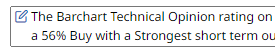
Click the Notes icon in the top left corner to expand the notes area and show all the data entered:
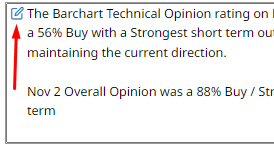
Use the "grab bars" in the lower right corner of the Notes box to drag and drop the Notes area to a larger size.
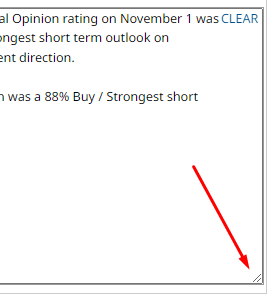
Delete a Symbol Note
To permanenty remove Symbol Notes, select the checkbox in the far left column for one or more Notes, then click the DELETE button above the column. Once deleted, the Notes and Flags are permanently removed.

